Immerse yourself in an entertainment experience unlike any other! The Premier collection by VivaLift!® Power Recliners boasts an integrated audio system and cinematic vibration function to make you feel like you’re part of your favorite movie, sporting event, or video game.
MSRP $5,999
Categories: Heated Power Recliners, VivaLift! Power Lift Recliners, Weightless Tilt Power Recliners, Wireless Phone Charger Power ReclinersSKU: PLR5900M-VSC-H0A

Immerse yourself!
The VivaLift! Premier power lift recliner makes YOU part of the action. Movies and TV shows come to life. You have a front-row seat to watch your favorite team. You feel the full thrill of it all thanks to an integrated audio system and cinematic vibration functions built right into the chair. All you have to do is sit back, connect your recliner to your preferred device via Bluetooth®, and adjust the audio settings to your liking. Then lose yourself in the moment while experiencing true relaxation.Premium Features
Everything you love about VivaLift! is here too. Exclusive VivaLift! Tilt technology helps you achieve a zero-gravity sensation. Heating and massage systems provide extra comfort to your achy muscles. A hideaway cup holder and wireless charging station keep you refreshed and connected. And with 100% American leather, Sorrento, it’s luxury, sophistication, and style all rolled into one.
The Premier Experience
Available in multiple sizes, the VivaLift! Premier takes your in-home entertainment and cranks it up to 11. It’s unlike anything you’ve ever seen – or heard – before!PLR-5900 Features:
-
- Integrated audio system with cinematic vibration function provides a fully immersive at-home entertainment experience
- Adjust bass, treble, and other audio settings from controls in arm
- Exclusive VivaLift!® Tilt reclines the chair into a position where one’s knees are elevated above the heart, providing the feeling of weightlessness
- Air bladder massage system provides gentle pressure to your lower back with three intensity settings
- Heat system with three heating pads in the shoulders, lumbar, and seat
- Infinite positioning enables the backrest and footrest to operate independently
- Power headrest, backrest, and lumbar provide personalized comfort
- Hideaway wireless phone charger
- USB-A and USB-C charging ports
- Magnetic hand control rest; hand control connection in both pockets
- Storage available in both arms
- Compatible with our VivaLift! app
- Standard Sorrento fabric is 100% American leather and Available in Coffee. Eclipse Sorrento Coming Soon

VivaLift!® Premier - Audio Setup Instructions
GETTING STARTED WITH BLUETOOTH®
ACTIVATE PAIRING MODE ▼
- While the chair is in pairing mode (flashing blue) press the pairing mode button twice. For information regarding activating pairing mode please see Step 3 of “Activate pairing mode”
- The chair should now have a flashing red light and you should hear a voice say “Broadcast Mode”. When your chair is in this mode please repeat these steps on a second chair. Please note: The function will not work unless you have two compatible chairs
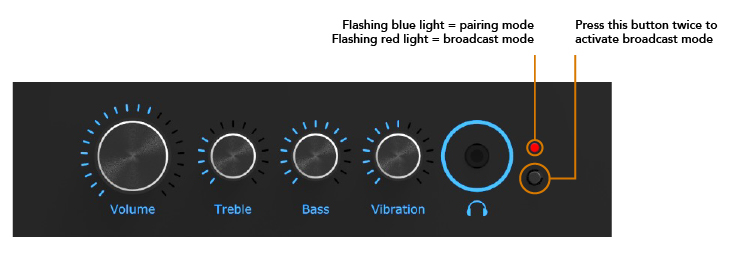
CONNECTING YOUR CHAIRS TO YOUR DEVICE ▼
- Open the Bluetooth® settings on the device you want to connect to the chair. If you are unable to find the Bluetooth® settings on the device, please refer to the manufacturer's owner's manual.
- In the Bluetooth® settings, select both "Moto Media System" from the list of available devices to pair.
- Once the chairs are paired, you will hear a voice say “Bluetooth® is connected,” and your device will also confirm the connection. If you do not hear a voice say "Connected," check the chair's volume settings.
- Once a device is paired with your chair, it will be “remembered” each time your chair’s audio system is activated. To “forget” a connection, refer to the Bluetooth® menu on your device. If you’re unable to find this setting, please refer to the manufacturer’s owner’s manual. Please note: Not all devices (televisions) possess Bluetooth® capability. Please ensure your device is compatiblewith Bluetooth® before attempting to connect your chair.
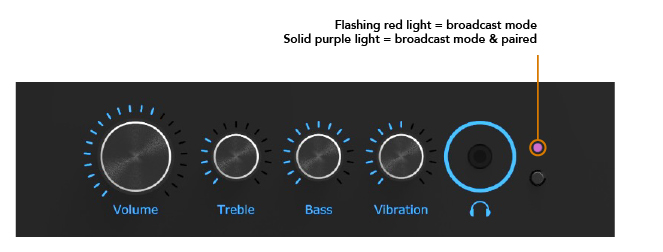
LINKING MULTIPLE CHAIRS WITH BLUETOOTH®
PREPARING TO LINK YOUR CHAIRS ▼
- While the chair is in pairing mode (flashing blue) press the pairing mode button twice. For information regarding activating pairing mode please see Step 3 of “Activate pairing mode”
- The chair should now have a flashing red light and you should hear a voice say “Broadcast Mode”. When your chair is in this mode please repeat these steps on a second chair. Please note: The function will not work unless you have two compatible chairs
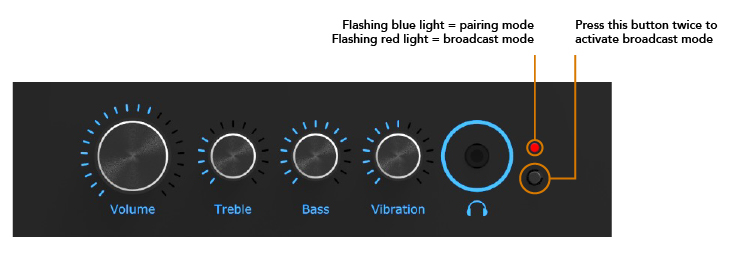
CONNECTING YOUR CHAIRS TO YOUR DEVICE ▼
- Open the Bluetooth® settings on the device you want to connect to the chair. If you are unable to find the Bluetooth® settings on the device, please refer to the manufacturer's owner's manual.
- In the Bluetooth® settings, select both "Moto Media System" from the list of available devices to pair.
- Once the chairs are paired, you will hear a voice say “Bluetooth® is connected,” and your device will also confirm the connection. If you do not hear a voice say "Connected," check the chair's volume settings.
- Once a device is paired with your chair, it will be “remembered” each time your chair’s audio system is activated. To “forget” a connection, refer to the Bluetooth® menu on your device. If you’re unable to find this setting, please refer to the manufacturer’s owner’s manual. Please note: Not all devices (televisions) possess Bluetooth® capability. Please ensure your device is compatiblewith Bluetooth® before attempting to connect your chair.
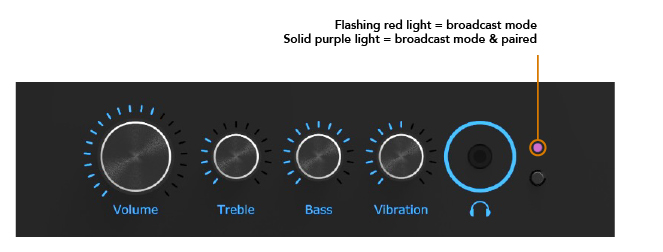
CONNECTING VIA HARDWARE (AUX, RCA, OPTICAL)
GETTING STARTED ▼
- The ports are located under the chair in the back left, via zipper access. We recommend adjusting the chair to a fully lifted position, then gently tilting the chair forward so that it is standing up. Unzip to access the ports. Figure 1: locating the ports from zipper access
- There are three ports – AUX IN, AUX OUT, and OPTICAL. Figure 2: Port Diagram
- You are provided with a 20-ft AUX cable and an RCA cable adapter. OPTICAL cable is not included. Figure 3: Cables provided
CONNECTING YOUR CHAIRS TO YOUR DEVICE ▼
- Insert one end of the AUX cable (included) or OPTICAL cable (not included) into the appropriate port of your chair.
- Run the cable to your preferred device and insert the other end into the appropriate port. If connecting the AUX cable to the RCA adapter (included), insert the red and white ends into their appropriate ports on your preferred device.
- You may need to adjust the settings on your device to ensure that the audio source will run through your chair. Consult your manufacturer’s manual.Please note: not all devices contain AUX, OPTICAL, and/or RCA ports. Consult your manufacturer’s manual.
TROUBLESHOOTING
PROBLEMS WITH MY DEVICE ▼
- You might need to refresh your device's Bluetooth® connection and try again. If you do not know how to refresh the Bluetooth® settings on your device, please refer to the manufacturer's owner's manual.
PROBLEMS WITH MY CHAIR ▼
- For the best connection, sit in the media chair when pairing it to your device, as distance can sometimes affect Bluetooth® pairing. Distance can sometimes cause issues connecting to the chair.
- If you leave the chair in pairing mode for more then 5 minutes it will time out and you will have to turn pair mode on again. For information regarding activating pairing mode please see Step 3 of “Activate pairing mode”
- If the chair is not pairing to your device, it may be because another device is already connected to the chair. Once a device is paired with your chair, it will be “remembered” each time your chair’s audio system is activated. To “forget” a connection, refer to the Bluetooth® menu on your device. If you’re unable to find this setting, please refer to the manufacturer’s owner’s manual.
Search in this Area
-
 Stain Remover Kit
MSRP $50
Stain Remover Kit
MSRP $50
Specifications
| VivaLift Colour | |
|---|---|
| Size | |
| VivaLift Back Type | |
| Positioning | |
| Special Features | Cup Holder, Heat, Integrated Audio, Massage, Wireless Phone Charger |
Testing Standards & Warranty
VivaLift!® Premier PLR5900 Testing Standards & Warranty
FDA Class II Medical Device*
Meeting and Exceeding High Standards for your Peace of Mind.
The testing requirements accepted by the FDA have been developed by the American National Standards Institute/Rehabilitation Engineering & Assistive Technology Society of North America (ANSI/RESNA). Our tests are conducted in accordance with the requirements of the ANSI/RESNA Test Standards and complement an additional strict testing regiment developed by Pride's Research & Development Team. All products have passed, and in many cases, exceeded test criteria set forth, assuring the high level of quality that Pride is known for. In addition to “real world” testing developed by Pride during more than thirty years of designing Lift Chairs, our products are subjected to a host of standardized testing criteria, including but not limited to:- ANSI/AAMI/ES60601-1, Medical Electrical Equipment--Part 1: General Requirements for Basic Safety and Essential Performance, and ANSI/AAMI/IEC 60601-1-2, Medical Electrical Equipment--Part 1-2: General Requirements for Basic Safety and Essential Performance--Collateral Standard: Electromagnetic Disturbances--Requirements and Tests
- ANSI/AAMI/ISO 10993-5, Biological Evaluation of Medical Devices--Part 5: Tests for In Vitro Cytotoxicity, and ANSI/AAMI/ISO 10993-10, Biological Evaluation of Medical Devices--Part 10: Tests for Irritation and Skin Sensitization
- IEC 62304, Medical Device Software--Software Life Cycle Processes
- IEC 60335-1:2012, Safety of Household Electrical Appliances
- ISO 14971 Medical devices – Application of risk management to medical devices
- EN 12182, Assistive products for persons with disability. General requirements and test methods
- Static Load and Stability Tests
- Strength & Fatigue Verification Tests
- Overall Product Performance Verification
- Dimensional Requirement Compliance
- Armrest Force Test
- Material Protective Coating Testing Verification
- Misuse and Abuse Testing
- Ergonomic Verification
- Environmental Testing for Adverse Conditions
- Electronic Systems Performance and Durability
- Chemical and Bio-Contamination Analysis Testing for Toxicity Verification
- Cal 117 Flammability Test Compliance for Seating Foam and Fabric Components
- UL94VO Flammability Testing for Compliance of Plastic Components
- Electromagnetic Compatibility (EMC)
Warranty
Warranty PDF
Resources










